The 10 Best Plugins to Install On Your WordPress Blog
![]() February 26, 2019 ▪
February 26, 2019 ▪ ![]() WordPress 101
WordPress 101
If you’re new to WordPress you may not be familiar with plugins. Plugins simply add extra functionality to your website. You can find a plugin to do pretty much anything you want: make your site more secure, help it load faster, fight spam, add social media buttons to help readers share your posts… The list goes on and on. But there are hundreds of thousands of plugins available to wade through in the plugin database so it’s hard to know where to start. To help with this I’ve compiled a list of all the best plugins to install on your WordPress blog. It’s a little bit of everything you need to make your blog easier to use and incredibly functional.
How to Install a Plugin
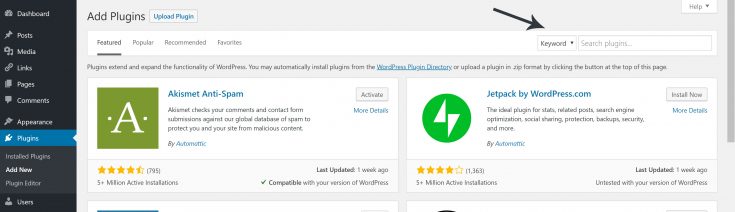
In your WordPress dashboard, click on Plugins>Add New.
Search for the name of your plugin. When you find it, click on the Install Now button. Then once it’s installed click the Activate button. That’s it!
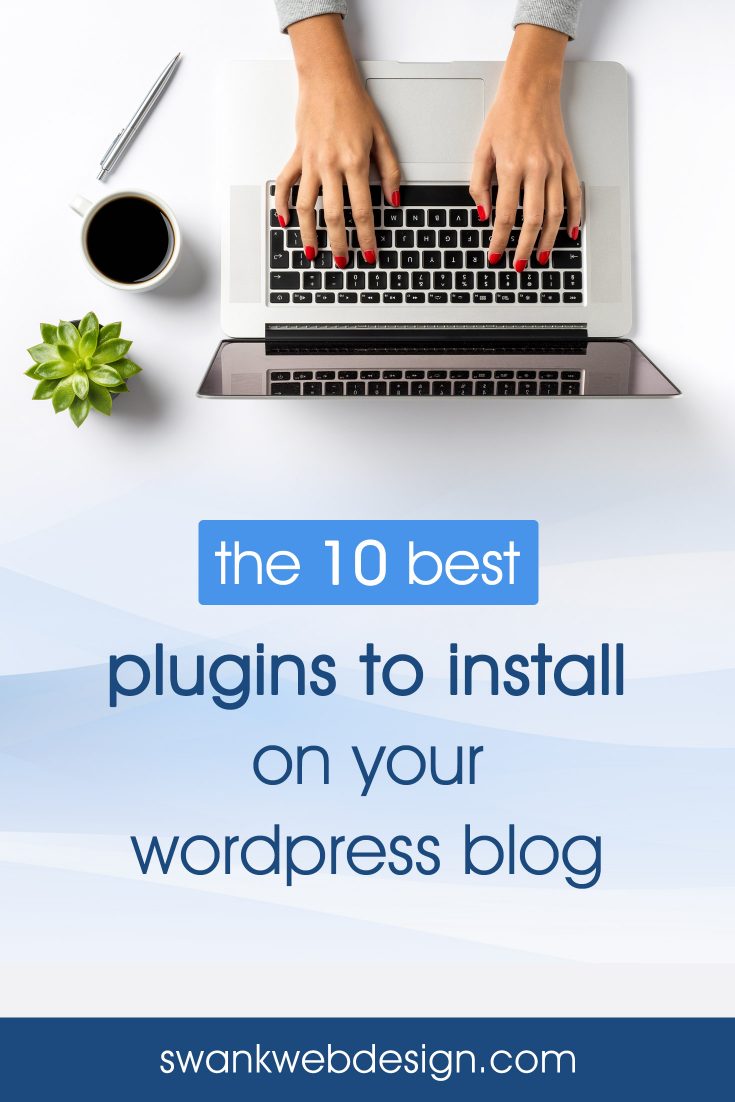
All-In-One
One of the most powerful plugins to install on your blog is Jetpack. It’s great for a new site because it gives you little bit of everything you need to get started. Here are just some of features included in the free version:
- Site statistics
- Contact forms
- Social sharing icons
- Automatic sharing of your posts to twitter and other social networks
- Related posts
- Photo galleries and carousels
- Performance and speed upgrades
- Mobile theme
- Email subscription for your blog posts
- Sitemaps
- Downtime monitoring
- Brute force attack prevention
The best part is all of their features can be turned on and off so you don’t have to use what you don’t need and your site won’t be bogged down by a lot of unnecessary code running in the background.
You will need register for an account at WordPress.com first and then you will be able to connect Jetpack to your account to get access to all of the features.
Security
Keep your blog safe and secure with Wordfence. It’s a very good all-in-one security plugin with file scanning and a firewall. Once you activate you can pretty much leave it alone and it will do its job keeping out hackers and bots. Read my post on fixing a hacked website for instructions to set up Wordfence once you’ve activated it.
Backups
It’s incredibly important to make regular backups of your website. If your site did get hacked or the server your account is hosted on were to fail, you could lose your entire website.
There are several decent backup plugins but I recommend UpdraftPlus. It’s easy to use and you can configure it to automatically backup your site files and database at a set interval (ever day, every week, etc.) and send the backups to any number of storage options like google, dropbox, FTP, etc. You don’t have to pick a remote storage option, but if you aren’t storing your backups offsite, just remember to download a copy of the backups to your computer regularly.
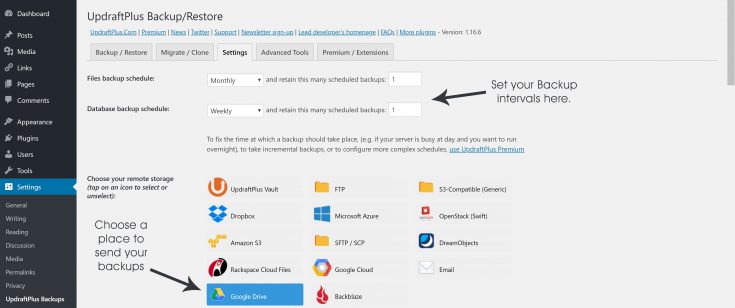
If you post everyday, make sure to backup your database every day. The database is where all posts, pages and comments are stored. If you post once a week or less, choose to backup the database every week or two instead. Your files probably don’t need to be backed up every day unless you upload lots of media. I usually set that to make a backup once a week or even once a month for blog without a lot of images.
Site Optimization
You only have a few seconds to grab someone’s attention when they come to your site, so you want to make sure the site is loading as fast a possible. For beginners I recommend installing WP Super Cache. It works well out of the box without a lot of confusing configuration.
RECOMMENDED READING: Here’s a good guide about configuring your WP Super Cache settings.
Along with Super Cache, install Autoptimize to easily optimize the HTML, CSS and scripts that your theme uses, which helps to make your site load much faster.
![]()
You’ll also want to optimize all of the images you upload. There are two plugins that I use for this that are pretty similar: Smush Image Compression and Optimization or ShortPixel Image Optimizer. Unfortunately, the free versions of both of these plugins are a bit limiting as you can only optimize a certain amount of images before needing to upgrade to their pro versions. But as long as you don’t upload more than 100 images a month, the free versions will be fine.
Search Engine Optimization
There’s really only one plugin option in this category. The Yoast SEO plugin is the standard SEO plugin and it’s one that everyone should have installed if they want to make sure their site is optimized for search engines. It requires a little set up but is very user-friendly and easy to use.
RECOMMENDED READING: Yoast’s Beginners Guide is a great tutorial with instructions for setting up Yoast SEO and using its features.
Spam Prevention
WordPress comes with Akismet installed and it’s a very good basic spam prevention plugin to have. To activate it, you first need to register your site and get an API key. The personal plan is free or you can pay a little bit if you’d like to support the developers.
If you don’t feel like going through all of that, I also recommend installing Anti-Spam. It works well and doesn’t require any kind of extra registration or upgrades like some of the other spam plugins available.
On blogs that get a lot of spam, I will actually use both of these plugins at the same time because it tends to be more effective than either by themselves.
Social Media Sharing
You definitely want to add sharing buttons on your blog to make it easy for readers to share your posts on twitter, facebook and pinterest. Social Warfare is a good all-in-one plugin to add sharing buttons. It’s the one I’m currently using on this site and it’s a case where I recommend paying the $29 to upgrade to the Pro version because it really is worth it. The Pro version optimizes your posts for Pinterest and Twitter, adds Pinterest hover buttons on your images, lets you edit your buttons to match with your site colors and design and a ton more. You can find individual plugins to do all of these things, but if I can get everything I need in one plugin, all the better.
Another good option is the Ultimate Social Media plugin. It doesn’t do quite as much as Social Warfare, but it gives you a lot of options to customize the look and placement of your sharing buttons.
And if you do need a separate plugin to add a “Pin It” hover button on your images, this jQuery Pin It Button Plugin will do the job.
Comments
If you plan on enabling comments on your blog and interacting with your readers. Install Comment Reply Email Notification so that when you reply to someone’s comment, they will get an email with your reply. This is helpful since most people aren’t going to come back to your post just to check if you replied.

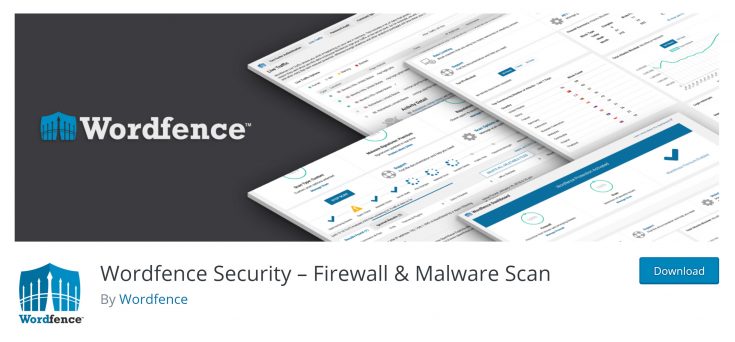
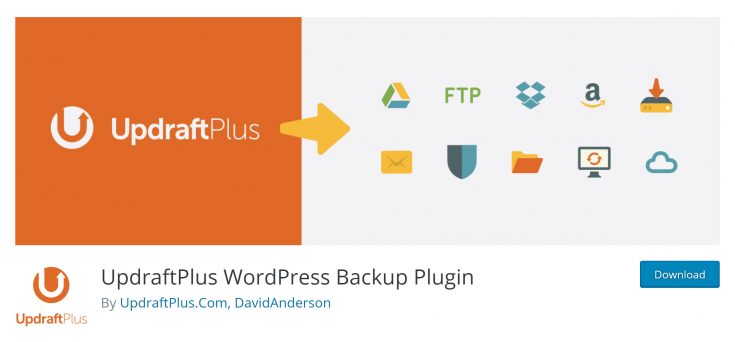

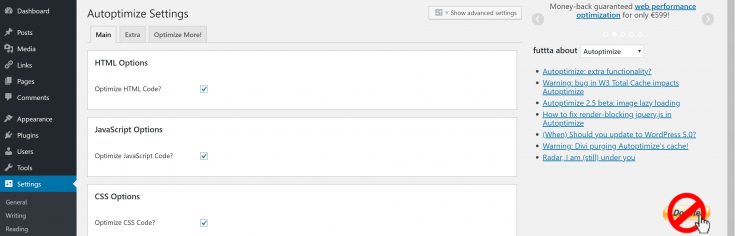
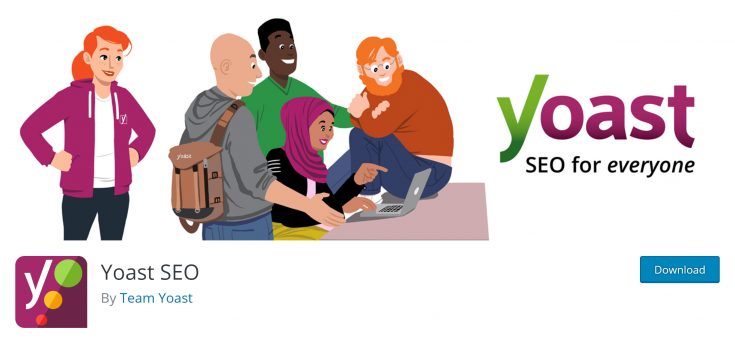
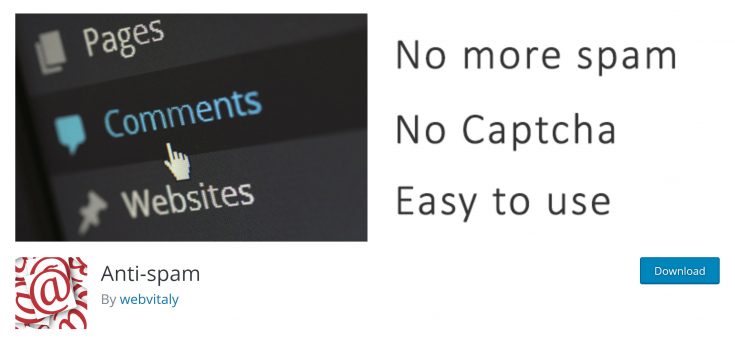
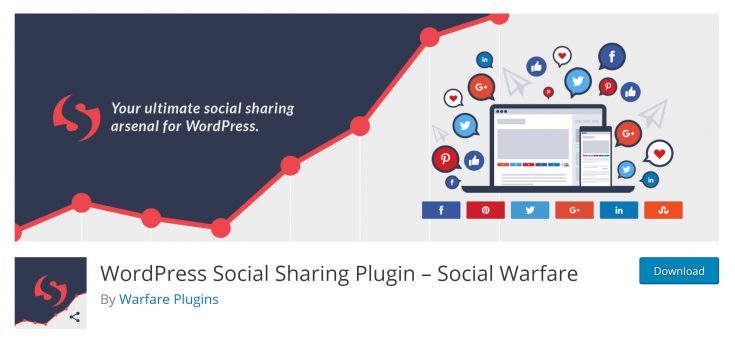
Brooklyn says:
Not too long ago, I switched to experimenting with Ink for all, haven’t had any problems. Only seeing traffic